The Access Bank Mobile Banking App also known as Access More is a secure and convenient way for Access Bank customers to access banking services. With the app, you can easily and quickly manage your account, transfer funds, pay bills, and purchase airtime from your mobile device.
The app is designed to make banking easier and more accessible, eliminating the need to visit a physical bank branch. This means that you can complete transactions and manage your account from the comfort of your home, office or anywhere you are.
One of the key benefits of using the Access More App is the convenience it offers. With the app, you can bank at your own pace and schedule, without having to wait in long lines or navigate traffic to visit a branch. You can also track your account balance and transaction history in real-time, giving you better control over your finances.
In addition, the app is secure and protected with advanced encryption technology, ensuring the safety of your personal and financial information. This means that you can use the app with peace of mind, knowing that your data is protected from fraudsters and cybercriminals.
Downloading and Installing the Access More App
Downloading and installing the Access More App is a simple process that can be completed in just a few steps. Here’s how to do it:
Step 1: Visit your device’s app store To download the app, you need to visit the app store on your device. If you have an Android device, go to the Google Play Store. If you have an iOS device, go to the Apple App Store.
Step 2: Search for Access Bank Mobile Banking App In the app store’s search bar, type in “Access More App” and press the search button. The app should appear at the top of the search results.
Step 3: Download the app Tap the “Download” or “Get” button to begin downloading the app. Depending on the speed of your internet connection, the download process may take a few minutes. Ensure you have enough data and a stable internet connection.
Step 4: Install the app After the download is complete, tap the “Install” button to install the app on your device. The installation process should take a few seconds to complete.
Registration and Account Set-Up
Once you have downloaded and installed the Access More App, the next step is to create a new account and set it up. Here’s how to do it:
Step 1: Launch the App and select ‘Sign up’ to register Open the Access More App on your device and select the “Sign up” option to begin the registration process.
Step 2: Select Unique User ID and Password Enter a unique User ID and Password that you will use to log in to the app.
Step 3: Create PIN with card or OTP sent to the mobile number/ Call our Contact Center(01-2702005) to set up an E-PIN/token To complete the registration process, create a 4-digit Personal Identification Number (PIN) that you will use to access the app. You can create this PIN using your ATM card or by entering the One-Time Password (OTP) sent to your registered mobile number. Alternatively, you can call Access Bank’s Contact Center at 01-2702005 to set up an E-PIN/token.
Step 4: Provide necessary personal information and Access Bank account details Next, you will be required to provide your personal information, such as your name, phone number, email address, and other details. You will also need to provide your Access Bank account number, which will be linked to the app.
Step 5: Verification and confirmation of account registration After providing all the necessary details, you will need to verify your account registration by following the prompts on the app. Once the verification process is complete, you will receive a confirmation message that your account has been set up successfully.
It is important to note that you should keep your login credentials (User ID, Password, and PIN) safe and secure to prevent unauthorized access to your account. You can always reset your PIN or Password in case you forget them by following the prompts on the app or contacting Access Bank’s customer support.
Logging in to Your Account
Logging in to your Access More App account is a quick and easy process. Here’s how to do it:
Step 1: Launch the App Open the Access More App on your device.
Step 2: Enter your registered phone number and password Enter the phone number and password you used during the registration process to log in to your account. You may also have the option to use your fingerprint or facial recognition.
Step 3: Click on ‘Login’ to access your account Click on the “Login” button to access your account. Once you have successfully logged in, you will be able to view your account balance, and transaction history, and perform other banking transactions.
Tips for keeping your account secure
- Choose a strong password: Your password should be strong and difficult for others to guess.
- Keep your login credentials confidential: Do not share your login credentials with anyone, and avoid storing them on your device or writing them down.
- Set up two-factor authentication: Two-factor authentication is an added layer of security that requires a second form of authentication in addition to your password. This could be a One-Time Password (OTP) sent to your registered phone number or a fingerprint or facial recognition scan.
- Enable biometric login: Enable biometric login on your device to make it more difficult for unauthorized users to access your account.
- Keep your device secure: Make sure your device is always updated with the latest software and security patches. Also, avoid downloading apps from untrusted sources.
By following these tips, you can ensure that your Access More App account remains secure and protected from unauthorized access.
Accessing Features and Services on the App
The Access More App offers a variety of features and services that make banking more convenient and accessible. Here’s a brief overview of some of the key features and how to use them:
Dubai Visa Application
With the Access More App, you can apply for a Dubai Visa from the comfort of your home or office. Simply select the Dubai Visa Application option from the app’s menu, provide the required information and documents, and submit your application. You will receive updates on the status of your application via email or SMS.
Flight Booking
You can use the App to book flights from major airlines. Simply select the Flight Booking option from the app’s menu, enter your travel details, and select your preferred flight. You can pay for your flight using your Access Bank account or debit card.
Target Savings
The Target Savings feature allows you to set savings goals and track your progress toward them. Simply select the Target Savings option from the app’s menu, set your savings goal, and choose a target date. You can then set up automatic transfers from your account to your savings goal to help you stay on track.
Foreign Currency Transfers
The App allows you to make foreign currency transfers to over 200 countries worldwide. Simply select the Foreign Currency Transfers option from the app’s menu, choose your recipient’s country and currency, and enter the transfer amount. You can pay for the transfer using your Access Bank account or debit card.
Theme and Colour Scheme Personalization
The Access More App allows you to personalize the theme and color scheme of the app to suit your preferences. Simply go to the app’s settings menu and select the theme and color scheme that you prefer.
Customizable Dashboards
The app allows you to customize your dashboard by adding or removing widgets. You can add widgets for quick access to your account balance, recent transactions, and other key information.
Improved Beneficiary Management
With the Access More App, you can easily manage your beneficiaries and make payments to them. Simply select the Beneficiary Management option from the app’s menu, add or remove beneficiaries, and make payments as needed.
Self-Pay QR Generation for Intra-bank Transfers
The Self-Pay QR feature allows you to generate a QR code for making intra-bank transfers. Simply select the Self-Pay QR option from the app’s menu, generate a QR code for the amount you wish to transfer and scan the code at the receiving end to complete the transaction.
Better Customer Experience
The app is designed to provide a better customer experience by making banking more convenient and accessible. You can access your account anytime, anywhere, and perform a wide range of banking transactions.
Account Opening
The app also allows you to open a new account from your mobile device. Simply select the Account Opening option from the app’s menu, provide the required information, and submit your application. You will be notified of the status of your application via email or SMS.
Self-Limit Setting
You can set limits on your transactions to help you manage your finances better. Simply go to the app’s settings menu, select the Self-Limit Setting option, and choose the limits that work best for you.
Credit Card Repayment
With the Access More App, you can easily repay your credit card debt. Simply select the Credit Card Repayment option from the app’s menu, enter the amount you wish to repay, and confirm the transaction.
Making Transactions on the App
Making transactions on the Access More App is easy and convenient. Here are the steps to follow:
- Log in to your account on the app with your registered phone number and password.
- Navigate to the “Transactions” tab on the menu bar.
- Select the type of transaction you want to make from the list of available options. This could be transferring money, paying bills, buying airtime, or buying data.
- Provide the necessary information for the transaction. This could include the recipient’s account number or phone number, the amount you want to transfer or pay, and any other relevant details.
- Review the transaction details and ensure they are accurate.
- Confirm the transaction by entering your transaction PIN, which is different from your login PIN. Alternatively, you can use a hardware token or your fingerprint to authorize the transaction.
- Once the transaction is complete, you will receive a confirmation message on the app and via SMS.
It’s important to note that the Access More App has a daily transaction limit for individual accounts and for corporate accounts. If you need to make a transaction above these limits, you will need to visit a physical Access Bank branch.
By following these simple steps, you can easily make transactions on the App from the comfort of your home or office.
Troubleshooting and Support
Despite the convenience and ease of use of the Access More App, there may be times when you encounter issues or need assistance. If this happens, don’t worry – Access Bank has a dedicated customer support team available to help you.
Here are some troubleshooting tips you can try before contacting customer support:
- Check your internet connection: Ensure that you have a stable internet connection before using the app. Poor network connectivity may affect the app’s performance.
- Check for app updates: Ensure that you have the latest version of the app installed on your device. If not, update the app from the app store.
- Clear app cache and data: If the app is not working properly, try clearing the app’s cache and data. To do this, go to your device’s settings, select “Apps,” then find the Access More App and select “Clear cache” and “Clear data.”
If these troubleshooting tips do not resolve your issue, you can contact Access Bank customer support for assistance. You can send an email to contactcenter@accessbankplc.com or call the following numbers: +234 1-2712005-7, +234 1-2802500, 07003000000, 01-2273000.
You can also visit any Access Bank branch near you for in-person assistance.
Read: What is Foreign Direct Investment?
Conclusion
The Access More App is a game-changer in the banking industry. It offers numerous benefits to its users, including the ability to access banking services from anywhere at any time, quick and easy transactions, personalized dashboards, and improved beneficiary management.
With the app, you can also apply for Dubai visas, book flights, set self-limits, make foreign currency transfers, and save towards a target. The app also offers a customizable theme and color scheme that allows users to personalize their banking experience.
In addition, the Access Bank Mobile Banking App provides enhanced security features, such as self-Pay QR generation for intra-bank transfers and improved customer experience, making it an excellent choice for customers who value convenience and safety.









For music lovers and gamers, blending creativity with play has never been smoother. The intuitive design of Sprunki Incredibox adds fresh beats and visuals, making every session a unique experience.
Great article! It’s fascinating how tools like Lovart are redefining creative workflows, blending AI with hands-on design-especially the real-time optimization and Figma integration. Definitely a game-changer for visual thinkers.
Solid article! Thinking about bankroll management is key, especially with volatile games. Heard jljl77 apps download free offers quick deposits via GCash-makes funding easier for sessions. Good point about tilting, though!
Interesting points about responsible gaming! Platforms like arion play are gaining traction in the Philippines, but robust KYC & secure deposits (like GCash options) are key for trust, right? It’s good to see innovation!
That’s a solid point about player experience! VIPPH seems to really prioritize that, especially with a smooth signup & the vipph app download apk. Good to see a focus on security too – crucial for online gaming! 👍
Basic strategy’s all about minimizing losses, right? Seeing platforms like plus777 vip download prioritize security with KYC is a good sign – builds trust at the table. Seems they’re catering to local players too!
Solid analysis! Betting trends are shifting, and understanding value is key. For a smooth mobile experience, check out the ph978 casino app – seems legit and offers a wide game selection for Philippine players. Good luck everyone!
3
That’s a fascinating take on longshot potential! Considering secure platforms are key, I’ve been checking out arionplay vip – their verification process seems solid. Good insights on value betting though!
Smart bankroll management is key, especially with so many options now! Seeing platforms like arionplay game focus on secure KYC & easy deposits (like GCash!) is a big plus for PH players. Good content!
Smart bankroll management is key in any online gaming, and platforms like ph889 login games are evolving to offer more tools. Seeing robust ID verification processes (like they detail) builds trust – crucial for responsible play & long-term viability!
Interesting points! Bankroll management is key in any tournament, especially with quick deposit options like those at peryagame. Seeing platforms cater to local preferences (like GCash!) is smart-it builds trust & keeps the “Laro ng Puso” spirit alive. Good article!
Interesting read! Understanding betting patterns is key, and a smooth platform really helps. I’ve heard good things about JLBoss’s security – crucial for peace of mind. Check out jlboss download apk for a reliable experience! It’s all about finding what works for you.
Interesting read! Seeing more platforms like boss77 login cater to local payment options like GCash is smart. Makes access so much easier for Filipino players – crucial for building trust and consistent play. Good analysis!
Really digging this breakdown of basic strategy! It’s cool to see how small adjustments can impact your game. Thinking of trying out some online options – heard jiliki casino is popular in the Philippines & has easy GCash deposits! Good stuff.
Thanks for another informative website. Where else could I get that kind of info written in such a perfect way? I have a project that I am just now working on, and I’ve been on the look out for such information.
555
555